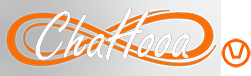Posted by - tvnengr -
-
on - Thu at 2:12 PM -
Filed in - Other -
-
1 View - 0 Comments - 0 Likes - 0 Reviews
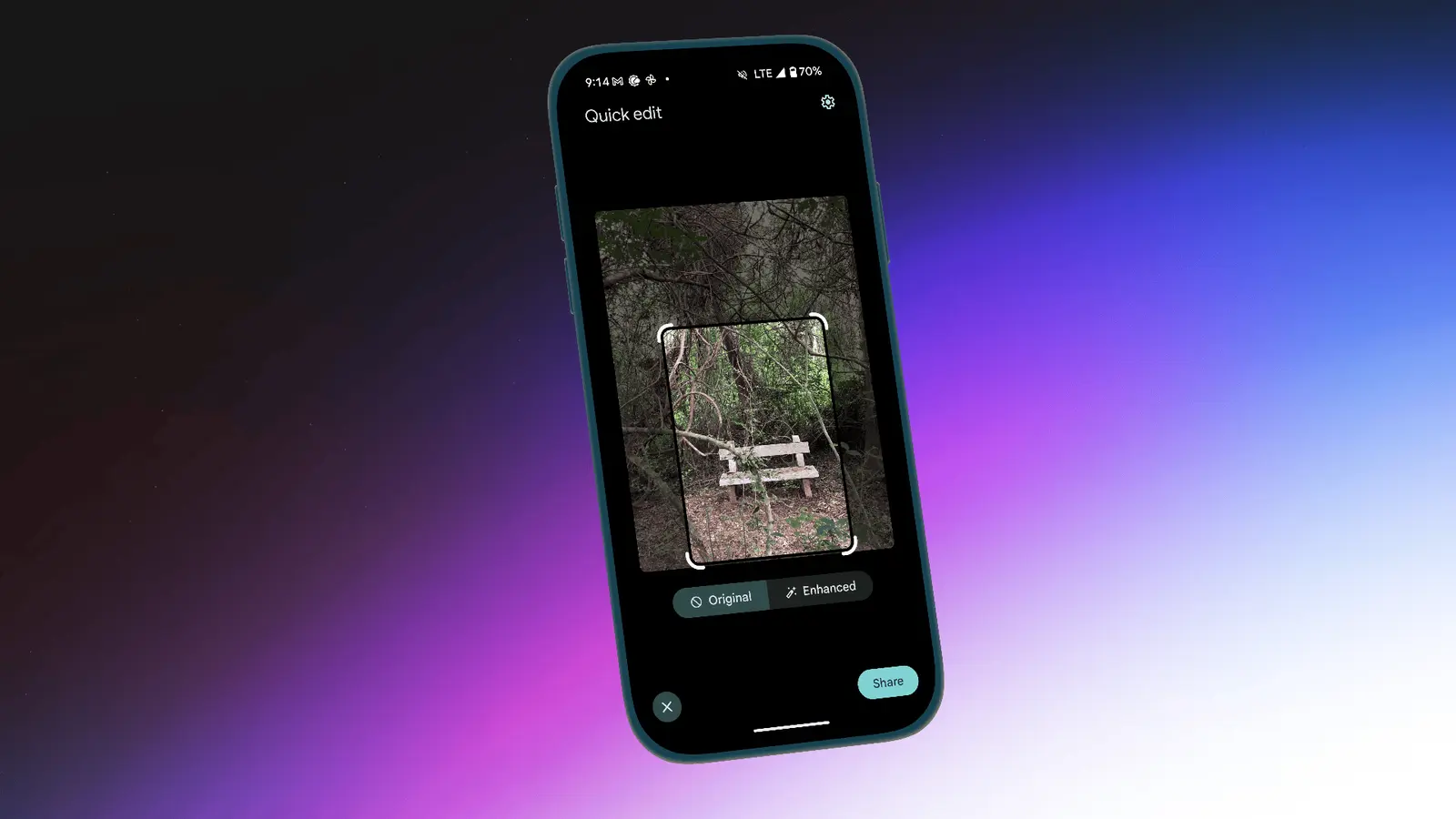
Sometimes, you need to make a couple of quick edits before you send off a photo on WhatsApp or Gmail. Perhaps you need to crop out something in the background, or enhance an image to make it clearer. If you're on Android 14 or higher, Google's new Quick Edits feature is here to help. It works kind of like editing screenshots before sharing them, but for everything in your Google Photos library.

To use Quick Edits, first update the Google Photos app on your Android smartphone to the latest available version. Then, choose a photo and tap the Share button. Now, instead of directly seeing the Share menu, you'll see a new screen called Quick Edits.
As it stands, this screen is simple. Around the photo, you'll see the familiar crop feature. You can grab the handles on any corner of the image to crop out anything outside of them. This is a free form crop, too, so you won't be limited by aspect ratio.
The only other feature here is the Enhance button. This feature performs an auto-enhance edit on your image. There are no customization options here, but it can be useful to quickly brighten up a dull image.
When you're ready, tap the Share button below to open the familiar Share menu. Here, you can choose any app to share the image to.
A unique aspect of using the Quick Edits feature is that it's limited to the sharing menu. The crop and the enhancement won't be carried back to the original image in the Google Photos app. That could be annoying if you plan to re-share later, but it also keeps your edits nondestructive.
While the Quick Edits feature is certainly useful, it's still quite limited. All you can do is crop or perform an auto-enhancement. It would be nice to see some more image editing features added in down the line, similar to those in the screenshot editing tool.

Adding in cropping based on aspect ratio, a blur tool, and custom editing options could go a long way. In the meantime, if seeing this limited screen every time you go to share a photo is getting on your nerves, there is a way to disable it. When you're in the Quick Edits screen, tap the Settings icon in the top-right corner. Then, from the popup menu, choose the Turn off option.
Now, when you share an image, you'll skip directly to the Share menu. You can enable Quick Edits again anytime from Google Photos Settings > Sharing > Quick Edit Before Sharing.
A Common Sense Platform for Common Sense People
In today's world of Social Platforms there is no reason to settle for the Big Corporate Driven platforms that talk a good game on the 1st amendment but deliver a little more that controlled speech